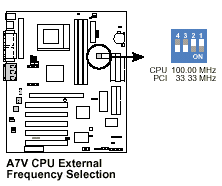Main Page
"HowTo"
Guides
Troubleshooting
Guides
BIOS related information
CPU related information
Overclocking
Articles
Downloads
Forum
Links
|
|
Troubleshooting Crashes
|
|
| Crashes are the most annoying (and most frequent!) problems around
... |
|
Only systematic conflict detection helps reliably.
First of all you have to determine under what conditions the system
crashes.
The best situation (and the only "easy" thing to
troubleshoot) is when the crashes / lockups / reboots occur reliably
and reproducable. If you are sure that your system crashes for example
after a certain amount of time, after a certain action or with a certain
application, then you're on the only reliable way to be sure to solve
the problem.
If your system crashes / reboots / hangs sporadically (let's say once
every week) : Tough Luck. That's where even Tech Supporters give up
sometimes ...
Proceed like this :
1. Find out how to reproduce the error
2. Try one of the measures listed below.
3. Test the system.
4. Is the problem cured ?
Yes -> Congratulations. You are now the proud owner of
a stable A7V.
No -> Repeat Steps 2 through 4 until you have tried all solutions.
Now You have tried everything, it's still not working. There
still are reproducable crashes / lockups / reboots.
This means that you now have a system containing no expansion cards,
only the Graphics card. Windows is freshly installed. There are no additional
device drivers installed besides the via 4-in-1.
Strip everything not needed. Use a "naked system" like described
on this page.
Try again.
If it still doesn't work ... then you have probably done everything possible to troubleshoot. Now it's time to think about hardware defects. Try getting another CPU, graphics card, other RAM, or another A7V to cross check these components.
|
| Problem
: |
IRQ Conflicts |
|
Solution :

|
You most probably have some cards / components share one
interrupt. This should theoretically work with all PCI devices.
However, it often doesn't. Ideally, each component should
have an IRQ on its own.
Look in the device manger if there are any yellow exclamation
marks. If there are, look why. It might be an IRQ conflict.
Even if there are NO exclamation marks, shared IRQs may still
cause trouble!
Please note: If you have Windows 2000 or XP, you might notice
that many components are sharing IRQ9. This is only an "virtual"
sharing, which cards really share can be seen in the tebles
below! For further info see this
Microsoft article.
If you have an A7V or A7V133:

A7V Page 30 / A7V133 Page 29 : "Interrupt Request Table
for this Motherboard"
Only PCI Slot 3 has an unshared IRQ ! Try moving critical
cards (eg. Soundcard) here.
|
PCI Slot #
|
Shares an IRQ with ... |
Note |
|
1
|
AGP |
Try to leave Slot 1 free |
|
2
|
ATA 100 Controller |
Disabling ATA100 BIOS in the BIOS doesn't
free this IRQ ! |
|
3
|
|
|
|
4
|
USB, PCI Slot 5 |
Disabling USB in BIOS will free this IRQ |
|
5
|
USB, PCI Slot 4 |
Disabling USB in BIOS will free this IRQ |
PCI Slots are numbered from 1 to 5 starting nearest
to the AGP slot.
If you have an A7V266 or A7V266e
The Table given in the manual is wrong.
Only PCI Slot 4 has an unshared IRQ ! Try moving critical
cards (eg. Soundcard) here. Slot 3 has an unshared IRQ,
too, if you deactivate Sound in BIOS.
|
PCI Slot #
|
Shares an IRQ with ... |
Note |
|
1
|
PCI Slot 5, USB, Promise Controller |
Only Network or ISDN Cards. Disabling
the Promise in BIOS does NOT free this IRQ!
|
|
2
|
AGP, ACR |
Don't put anything requiring an IRQ here,
only Cards like VooDoo2 without an IRQ |
|
3
|
Audio |
If Sound is deactivated in BIOS this slot
does not share an IRQ |
|
4
|
|
|
|
5
|
PCI Slot 1, USB, Promise Controller |
Only Network or ISDN Cards. Disabling
the Promise in BIOS does NOT free this IRQ! |
PCI Slots are numbered from 1 to 5 starting nearest
to the AGP slot.
If you have an A7V333
Only PCI Slot 4 has an unshared IRQ ! Try moving critical
cards (eg. Soundcard) here.
|
PCI Slot #
|
Shares an IRQ with ... |
Note |
|
1
|
PCI Slot 5, USB1.1, USB2.0, Promise
Controller |
Disabling the Promise in BIOS does
NOT free this IRQ!
|
|
2
|
AGP |
Don't put anything requiring an IRQ
here, only Cards without an IRQ |
|
3
|
Audio, FireWire |
If Sound is deactivated in BIOS this
slot shares only with FireWire |
|
4
|
|
|
|
5
|
PCI Slot 1, USB1.1, USB2.0, Promise
Controller |
Only Network or ISDN Cards. Disabling
the Promise in BIOS does NOT free this IRQ! |
PCI Slots are numbered from 1 to 5 starting nearest
to the AGP slot.
|
| Problem : |
BIOS Version / Internet Explorer crashes |
|
Solution :

|
Especially if you have lockups / crashed in M$ Internet Explorer, try a different (first newest, if that does not work : older) BIOS Version.
Especially with pre-1004 BIOSes crashes in IE were frequent.
Other people reported that disabling "use smooth scroll" under Internet Options, advanced helps
Info on BIOS versions can be found in the BIOS area
|
| Problem : |
CPU HLT is enabled |
|
Solution :

|
CPU HLT may be enabled, thus making the mainboard less stable.
See this article
for details.
Disable any CPU cooling software, don't use A7V BIOS 1003
but a newer one and don't use any temperature register hacks
!
|
| Problem : |
NVidia GeForce Drivers |
|
Solution :
|
In a forum
thread an Idea against crashing GeForce cards has helped
quite a few people:
Use DirectX Diagnostics (dxdiag in run) go to the
Display tab and make sure that the VDD File it is using is
NV4_mini.sys and not NV4.sys (or some other file)
To correct it goto this Key in the registry
[HKEY_LOCAL_MACHINE\SYSTEM\CurrentControlSet\Services\nv]
And change the Imagepath key to read System32\DRIVERS\nv4_mini.sys
And also this key
[HKEY_LOCAL_MACHINE\SYSTEM\CurrentControlSet\Services\nv4]
And do the same as above change the Imagepath key to read
System32\DRIVERS\nv4_mini.sys
Close regedit and reboot.
|
| Problem : |
Driver Conflict / Problem |
|
Solution :

|
Some drivers are stable, other aren't. Some drivers don't like each
other.
Go to the manufacturer's webpage and get the latest Drivers
for ALL your expansion cards and peripherals as well as for
the Motherboard (VIA).
Read How to : What Drivers
should I install? How should I install my Operating System ?
The section about the VIA drivers is essential for a stable Windows
!
If that doesn't help, download either BETA, leaked or OLDER
drivers. You can get all versions of graphics card drivers
from http://www.3dchipset.com/
for example.
Many Problems with Soundblaster 64 / 128 / Live! cards are
driver related. Go to www.soundblaster.com
for drivers.
|
| Problem : |
BIOS version |
|
Solution :


|
People have had various problems with the many BIOS versions avaiable.
It seems that 1005 fixes most stability issues. If this doesn't work
for you, try all other BIOS versions.
Info on the BIOS versions and where you can get them can be found here
|
| Problem : |
Front Side Bus is slightly overclocked by default |
|
Solution :


|
Ever wondered why you have a 909Mhz CPU at a setting of 100 X 9 ?
Guess what, the Front Side Bus setting of 100 shown in the manual actually
creates a little more than 100 Mhz : It is about 101 Mhz.
There is an undocumented setting that actually sets exactly 100 Mhz,
though :
for A7V: DSW switches 1 to 4 : 1&2-off 3&4-on
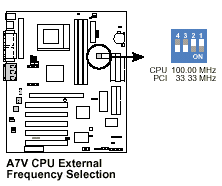
For A7V133 :
ON ON ON OFF OFF (54321, ie left to right) The ON position
is usually down.
(Thanks DelivoS)
|
| Problem : |
I/O Voltage too low / too high by default |
|
Solution :

|
Try other I/O Voltage settings. As Default, the I/O Voltage (for CPU
I/O, RAM, Chipset etc.) is set to 3,5V instead of the standard 3,3V.

The Jumper is at top of the board, behind ATX Power Connector
 Page 21 Page 21
For 3.35V set the VIO Jumper to 1-2
For 3.56V set the VIO Jumper to 2-3
For 3.69V set the VIO Jumper to 3-4
It works OK with 3.3 V for me, but I did not verify that this lowers
temperature.
 3.3V causes
no problems for me, though. 3.3V causes
no problems for me, though.
|
| Problem : |
Heat |
|
Solution :


|
If the processor, chipset, graphics chip or clock chip (or anything else) gets too hot
the system may crash, hang or reboot. See Troubleshooting
: CPU Heat for further info and the Cooling
Guide for details on how to fix this.
If your problem occurs after a given period of time it's almost sure
that it's heat related.
If (for example) your PC resets or hangs 10 to 15 seconds after turning
it on, this is a dead giveaway for bad or nonexistent CPU cooling.
|
| Problem : |
Overclocking |
|
Solution :

|
Don't Overclock if you experience crashes. Try to get a 100% stable
system first. That means NO crash for a week ...
Check in the BIOS if your CPU is overclocked or has overvoltage "unintentionally".
Set the A7V to Jumper free mode
 Pages 18 to 24 Pages 18 to 24
|
| Problem : |
Power Supply too weak |
|
Solution :


|
Get a Power Supply Unit (PSU) with an rating of at least
300W. More would be even better. The PSU is one of the most
underrated factors in system stability and one of the most
neglected factors when building a PC. Get a good one, too
- not just one that claims to be 300W.
 Working for
more than a year with shitty 60W open frame PSUs in industrial PCs made
me realize that good PSUs are important ... Working for
more than a year with shitty 60W open frame PSUs in industrial PCs made
me realize that good PSUs are important ...
|
| Problem : |
BIOS Settings |
|
Solution :


|
Load "Setup Defaults" (press F5)
Better yet, clear the CMOS memory before you do this. Info
on that can be found in the BIOS
section, under "How do I update the BIOS ?"
Try setting "System Performance settings" to "Normal".
"AGP fast Write" may cause trouble - try disabling it.
Disable "Byte Merge"
Set the "SDRAM Configuration" to "Manual" and use
slower (=higher) Values.
Try setting "Memory Data Drive" and / or CAS # Drive to "Strong"
Basically play around with the performance options
New :
Planet3DNow has an interesting article up regarding
stability of the A7V. Unfortunately it's in German - but if you can
read it, do so. Basically it deals with "DRAM Read Latch Delay" and
"Memory Early/Delay Write". Setting these to 2.11 ns and +1.0 ns is
reported to have made an unstable A7V stable. If you suffer from unstableness,
try playing around with these values. This
is the article
|
| Problem : |
Unstable Drivers / Incompatible Expansion Cards / "wrong"
PCI slot |
|
Solution :


|
Try disabling the drivers of all expansion cards (in Device Manager)
one after one.
If that doesn't help:
Try removing all expansion cards one after one.
This way you can find the driver or card making trouble. Try other
driver versions / other pci slots.
|
| Problem : |
Windows is "broken" |
|
Solution :


|
Do a CLEAN reinstall. Best of all, repartition, reformat and
reinstall . See here
for details on how and why.
Windows tends to degrade in stability while its in use. A new windows
should be the most stable you can get.
Don't install any additional drivers yet, first test if it's stable
without them. If it is, reinstall them one by one (starting with the 4-in-1 drivers), testing stability
after each driver. This should point you to the driver causing trouble
...
|
| Problem : |
Windows 9x locks up just before the startup sound, and
a thin green line appears across the top of the screen |
|
Solution :

|
This seems to be caused by the Backup utility supplied with Windows
9x attempting to detect new tape devices on boot. You can fix it by
renaming the files drvwppqt.vxd and drvwq117.vxd in the Windows\System\Iosubsys
directory. If you find this causes your tape drive to stop working,
you'll have to rename the files back. You can safely delete the files
if you don't have a tape drive or don't get problems.
- Make sure that VSYNC is enabled in the NVIDIA control panel.
- Another possible fix is to simply disable the startup sound.
|
|
Back to Troubleshooting
|